Before the Installation
Download Debian Image
Debian provides many options for installation.
- Download a small installation image if you have a machine with an Internet connection.
- Download a complete installation image if you want to install Debian without any Internet connection.
- Download a live install image if you want to test Debian before installing it.
For the convenience, we will download DVD version: debian-8.2.0-amd64-DVD-1.iso in this manual.
Prepare Device for Booting
After downloading the CD/DVD image, you need to write them directly to an USB stick or a CD/DVD.
Create a bootable CD/DVD
Create a bootable CD/DVD is as easy as burning your favorite movie into your DVD. Almost all modern operation systems have som built-in disc burner. To create your own bootable device, follow the approaches below:
- For Windows: built-in disc burner
- For Mac OSX: built-in method
- For Linux: built-in application in Gnome Desktop Environment
Finally, your CD/DVD turns into a "bootable device".
Create a bootable USB driver
If you do not have any blank CD at hand, you can use an USB stick as a bootable device.
- Download UNetbootin.
- Start UNetbootin and select the installation diskimage you've downloaded.
- Select Type as USB Drive
- Select Drive as where your USB stick mounted.
- Click OK.
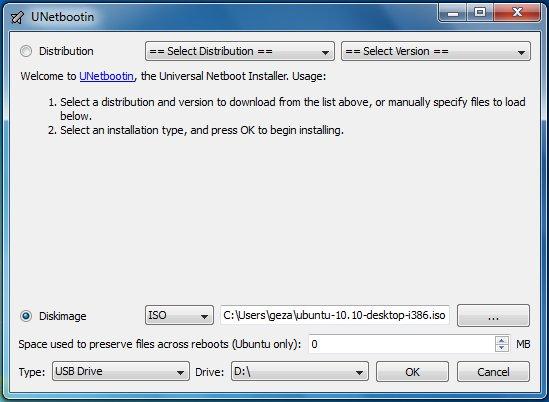
After the process completes, you will get a reusable bootable USB stick.
Set the BIOS Booting Priority
BIOS is a built-in firmware to perform hardware initialization during startup on PC. One of its functions is to select which devices are potential bootable devices, and in which order booting from them will be attempted. Thus, you should configure your bootable device first for the boot priority.
- A modern BIOS setup utility can accessed by pressing a certain key on the keyboard when the PC starts. Usually the key is advertised for short time during the early startup, for example "Press F2 for Setup Menu.".
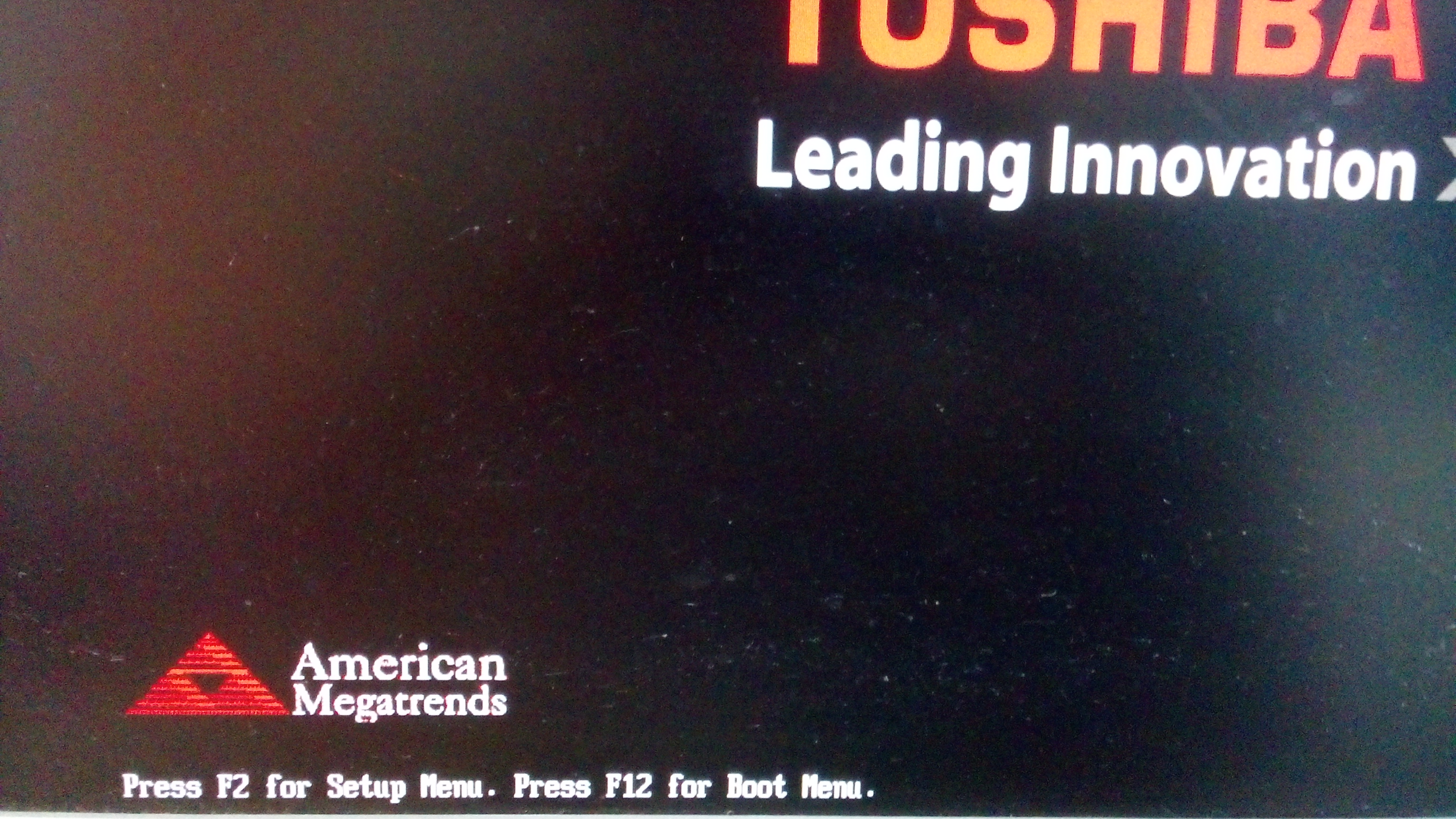
- Then switch to Boot tab.
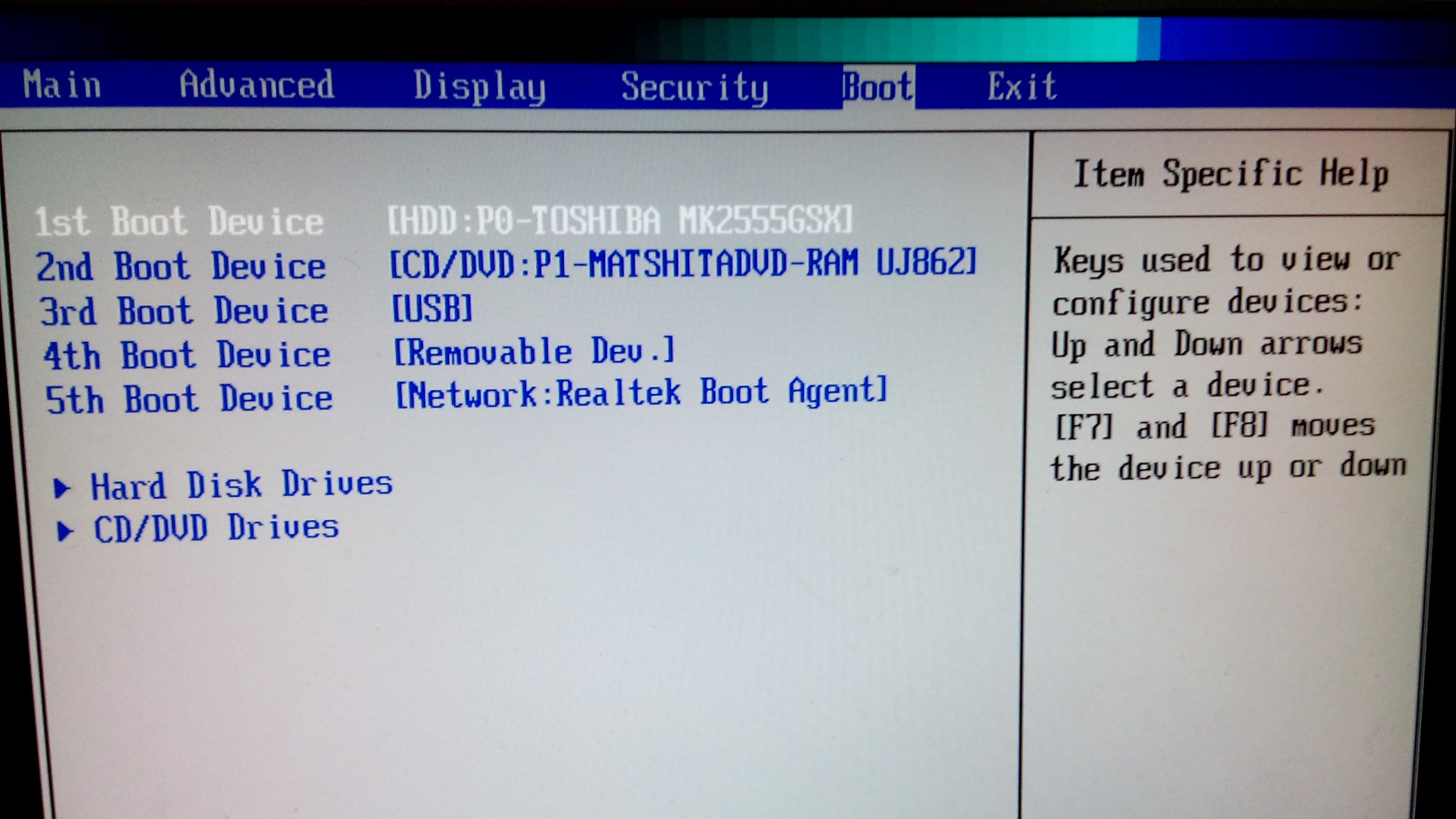
- Select your bootable USB stick as 1st Boot Device.
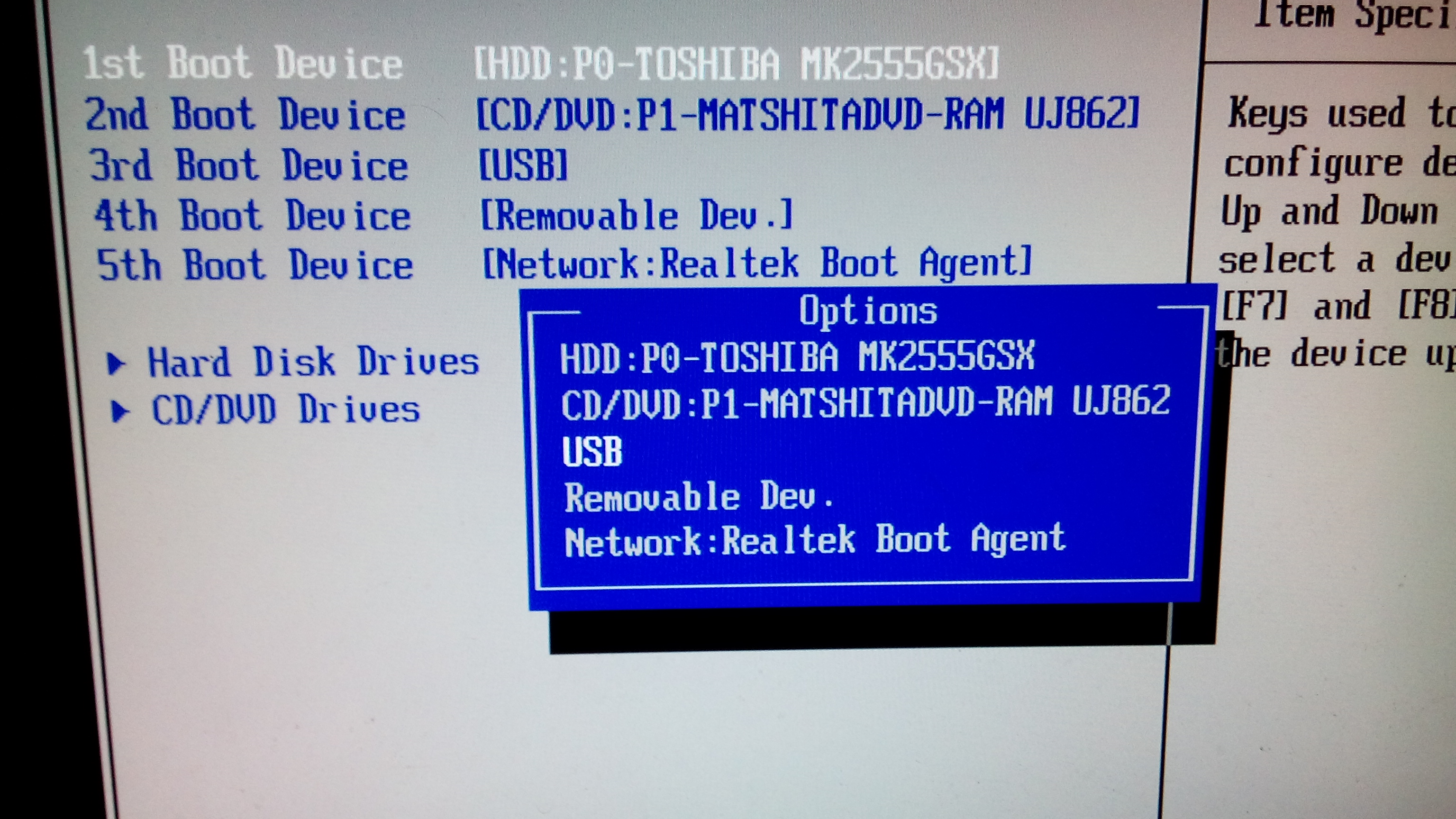
Once your computer restarts, it will boot using your new boot order priority.
NOTE: While different computers use different BIOS keys and have different BIOS layouts, the process is similar on most computers.